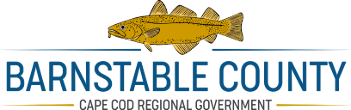Public Access
PLEASE READ BELOW BEFORE PROCEEDING
***NOTICE: Internet Explorer is no longer being supported by Microsoft and that may interfere with your ability to access our PUBLIC RECORDS search. If you are having difficulty accessing our PUBLIC RECORDS while using Internet Explorer we suggest using another browser to access the site. We have significantly reduced the size of the NOT AN OFFICIAL COPY overlay so viewing should not be impeded. You cannot use the BROWNTECH PLUG-IN with other browsers.**
Welcome to the Barnstable County Registry of Deeds Public Access Website. All our online indexes and recorded instruments/documents are free to research and view. Our format is designed to be compatible with Chrome, Safari, Edge, and Firefox Browsers, as well as tablets and smart phones. (You must enable Popups for our site to be able to print).
To view a document, instrument or plan, simply use the public search options after the jump at the bottom of this page. Once you have identified an item you would like to view, click on the

icon in the document abstract OR on the entry list line. Then click on the “Download the Image” link. This will open a PDF of your requested item.
You will notice that the images have a “not an official copy” overlay which may obscure a portion of the recorded instrument, document or plan. There is no charge to print the obscured instruments, as you may print them directly from the PDF program installed on your computer.
If you would like to print a copy of an image without the “not an official copy”, the charge is $1 per page and you may pay with a credit card (with a convenience fee of $4 for transactions up to $100 and 4% for those transactions exceeding $100) or with your Cape View account.
Individual items may be printed directly by clicking on the shopping cart icon next to an entry on your search results page OR on the abstract page of an instrument, document or plan. This will bring you to the print cart and you can pay by credit card (see link above) or from account if logged in. Once your print cart transaction has “cleared” (payment has been processed), you will need to click on “Print” or “Download” under “Document Link” for each instrument, document or plan in your print cart. This will open a clean PDF which you can then save locally or print. (The print cart is a popup, so make sure you allow popups in your browser when visiting our site).
For printing multiple items at a time, you can spool them in the print cart by clicking on the shopping cart icon next to an entry on your search results page OR on the abstract page. Once you are ready to print, click on the at the top of the page. This will bring you to the print cart and you can pay by credit card (see below) or from account if logged in. Once your print cart transaction has “cleared” (payment has been processed), you will need to click on “Print” or “Download” under “Document Link” for each instrument, document or plan in your print cart. This will open a clean PDF which you can then save locally or print.
Pay by Credit Card Once you have identified the items you wish to print and have gone to the Print Cart, Click on the “Click here to pay by credit card” link and enter your credit card and billing information (Don’t forget your email address!). Click on “Submit”. On the next screen ****Make sure that you click on the “IMPORTANT!! CLICK HERE TO PROCESS YOUR REQUEST” link and select a printer or your documents will not print and your card will be charged.
***If your documents do not print and your credit card is charged please forward a copy of your Authorize.net confirmation email, together with a list (by Book & Page or Document Number) of what you ordered to: creditcopies@barnstabledeeds.org
Your email will be answered during normal business hours (8am to 4pm Monday through Friday excluding Holidays).